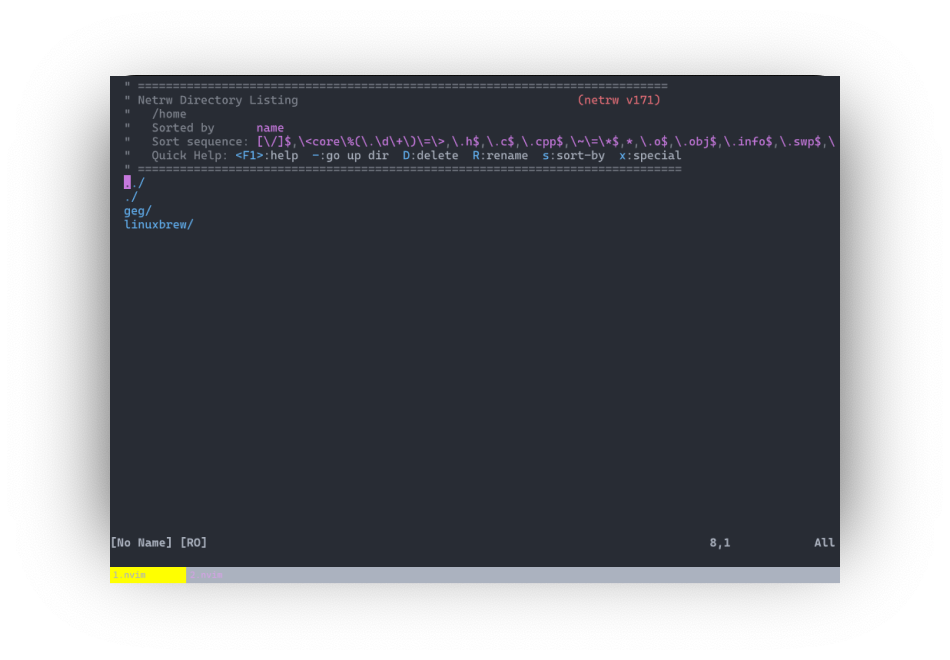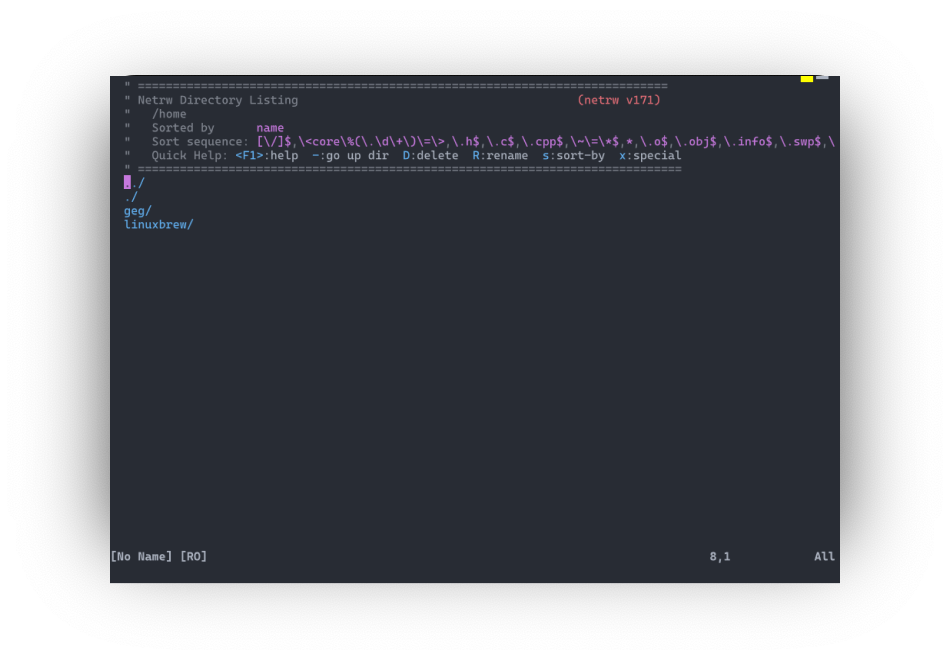navigation
hide-if-single- Hide navigation UI if there is only one tab. It does not work forNativeTab.clickable- Enable click on tabs to switch.use-current-path- Use same path whenever a new tab is created (Note: requiresuse-forkto be set to false).color-automation- Set a specific color for the tab whenever a specific program is running, or in a specific directory.use-split- Enable split panels feature.open-config-with-split- Enable split for open configuration file.
[navigation]
mode = "Bookmark"
clickable = false
hide-if-single = true
use-current-path = false
color-automation = []
use-split = true
open-config-with-split = true
Mode
Rio has multiple styles of showing navigation/tabs.
Bookmark
Note: The example below is using the Dracula color scheme instead of Rio default colors.
Bookmark is the default navigation mode.
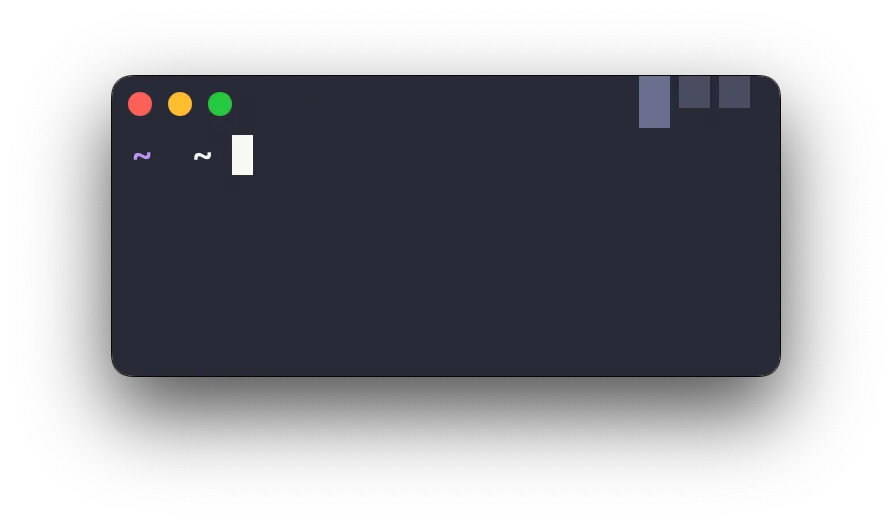
Usage:
[navigation]
mode = "Bookmark"
NativeTab (MacOS only)
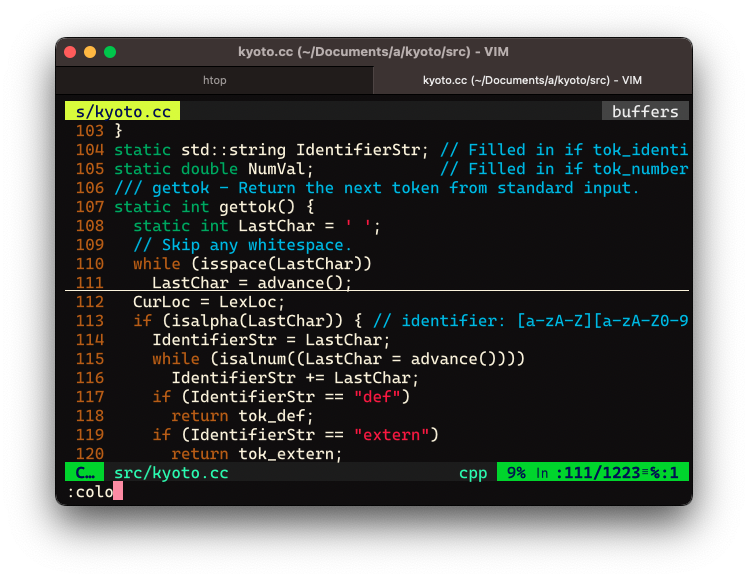
Usage:
[navigation]
mode = "NativeTab"
BottomTab
Note: BottomTab does not support click mode yet.
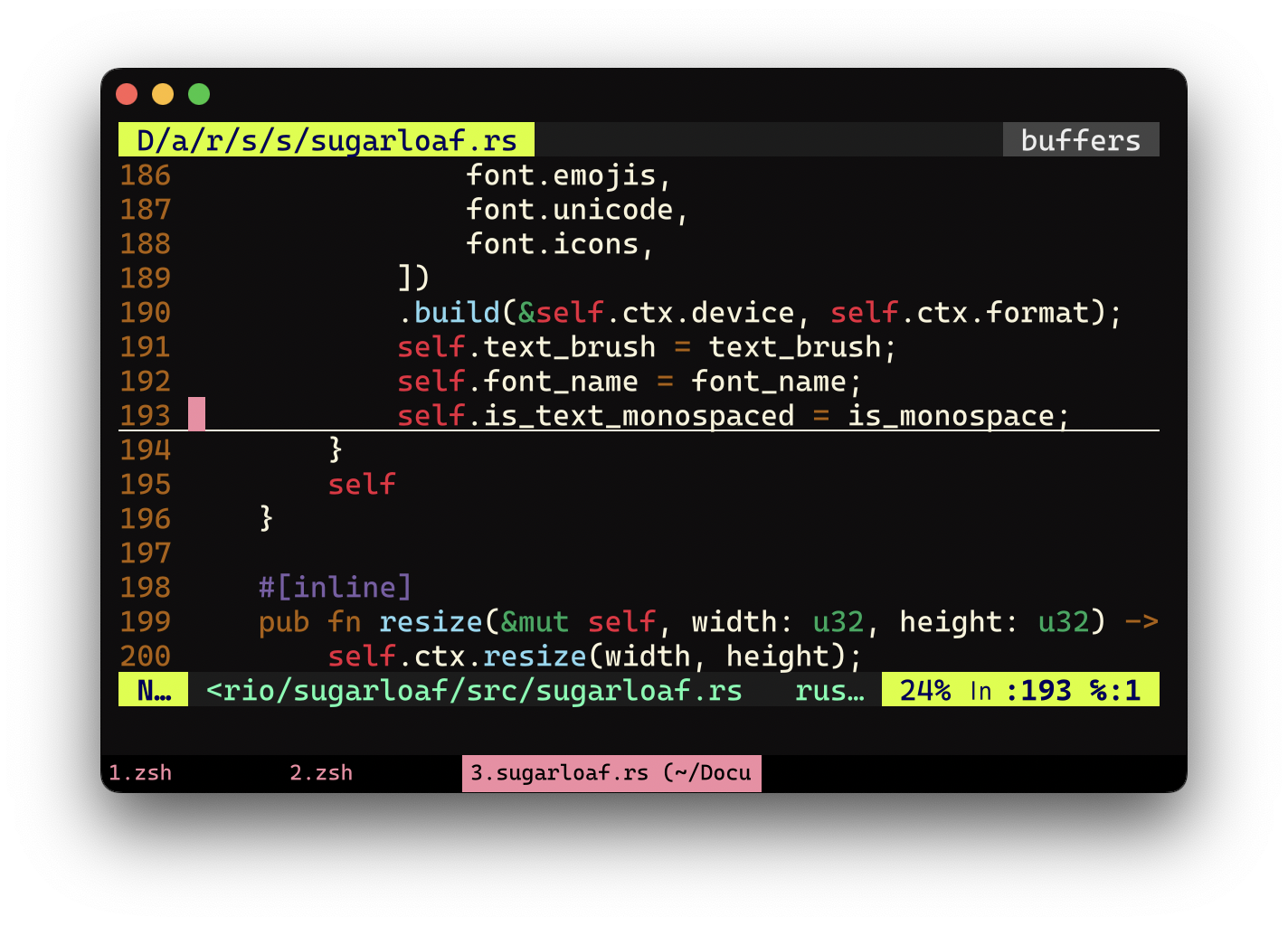
Usage:
[colors]
tabs = "#000000"
[navigation]
mode = "BottomTab"
TopTab
Note: TopTab does not support click mode yet.
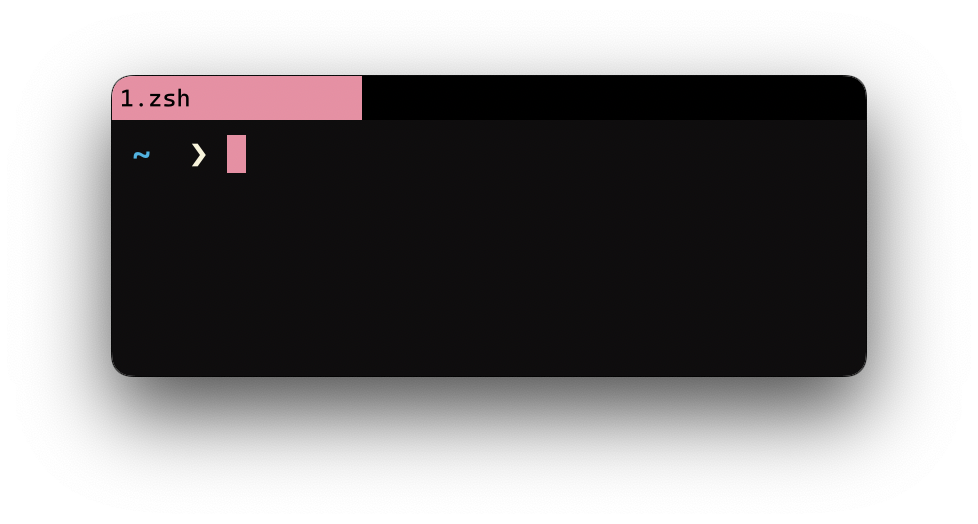
Usage:
[colors]
tabs = "#000000"
[navigation]
mode = "TopTab"
Plain
Plain navigation mode will simply turn off any tab key binding.
This mode is perfect if you use Rio terminal with tmux or zellij.
Usage:
[navigation]
mode = "Plain"
Split
Enable split feature. It is enabled by default.
[navigation]
use-split = true
Open config with split
Enable open configuration file by split. It is enabled by default.
[navigation]
open-config-with-split = true
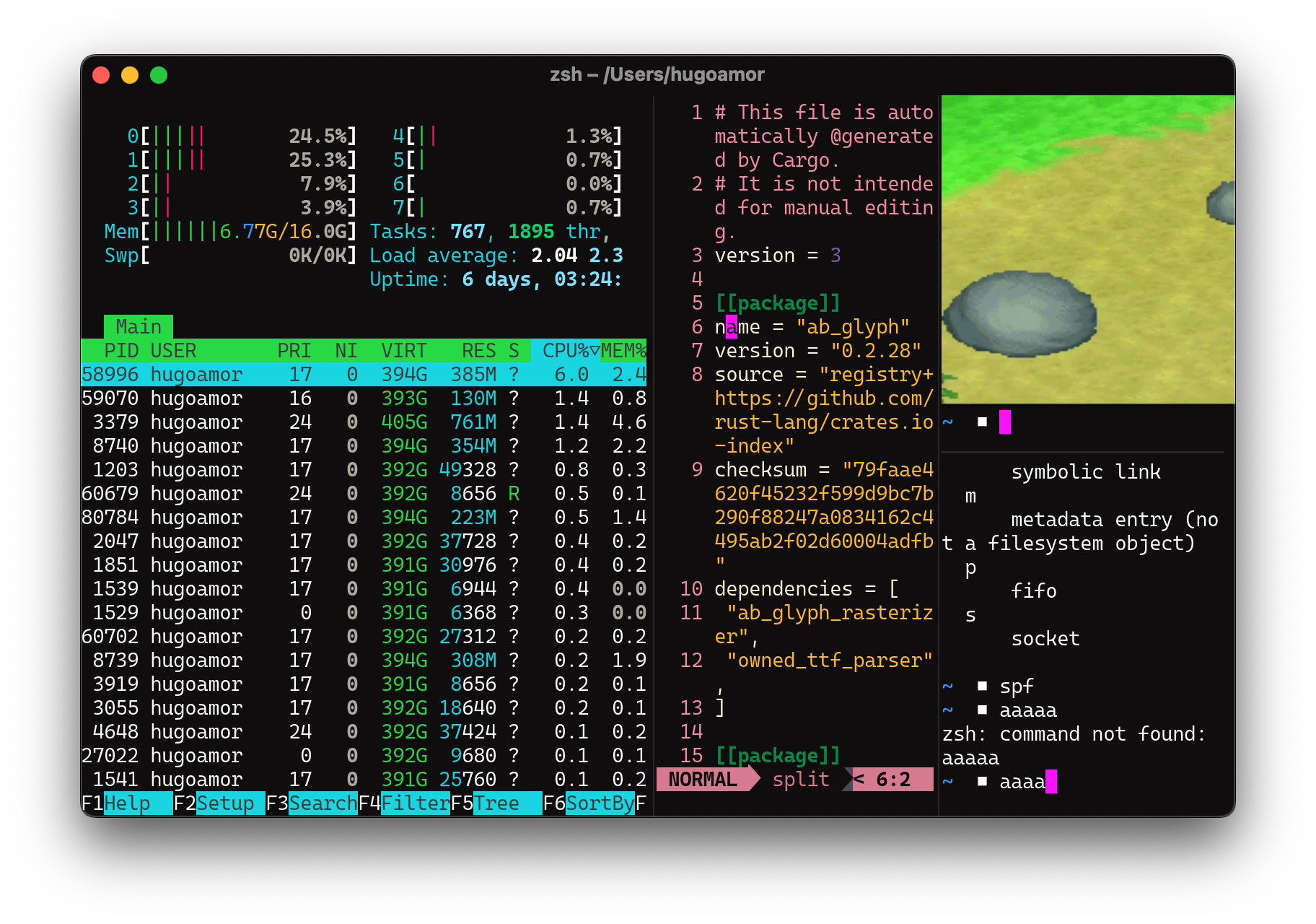
Hide if is only one tab
The property hide-if-single hides navigation UI if there is only one tab. It does not work for NativeTab.
Default is true.
[navigation]
hide-if-single = true
Color automation for navigation
Rio supports specifying the color of tabs using the program and path options.
Note: path is only available for MacOS, BSD and Linux.
[navigation]
color-automation = [
# Set tab to red (#FF0000) when NeoVim is open.
{ program = "nvim", color = "#FF0000" },
# Set tab to green (#00FF00) when in the projects folder
{ path = "/home/YOUR_USERNAME/projects", color = "#00FF00" },
# Set tab to blue (#0000FF) when in the Rio folder AND vim is open
{ program = "vim", path = "/home/YOUR_USERNAME/projects/rio", color = "#0000FF" },
]
Program
The example below sets #FFFF00 as color background whenever nvim is running.
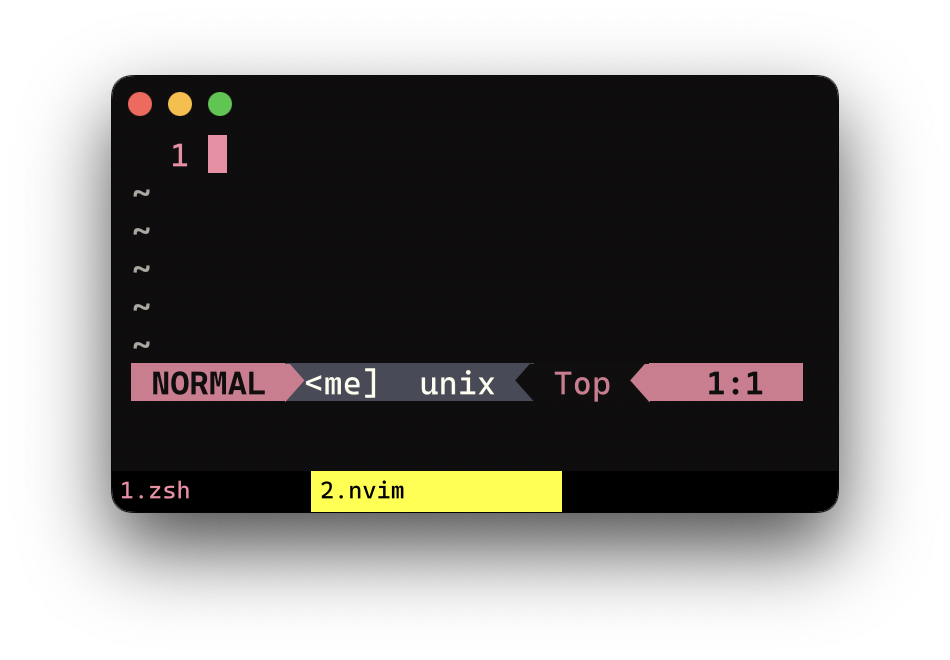
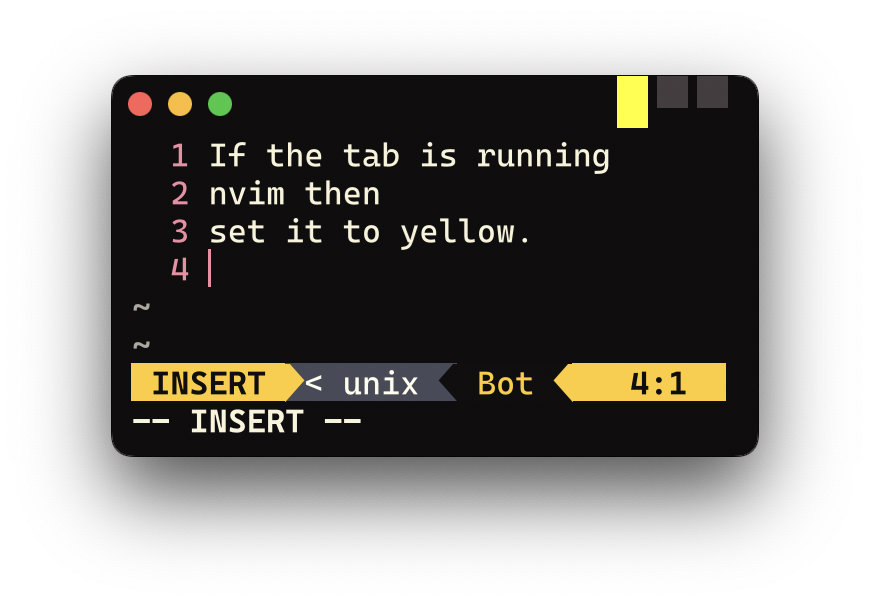
The configuration would be like:
[navigation]
color-automation = [
{ program = "nvim", color = "#FFFF00" }
]
Path
The example below sets #FFFF00 as color background when in the /home/geg/.config/rio path.
Note: path is only available for MacOS, BSD and Linux.
The configuration would be like:
[navigation]
color-automation = [
{ path = "/home/geg/.config/rio", color = "#FFFF00" }
]
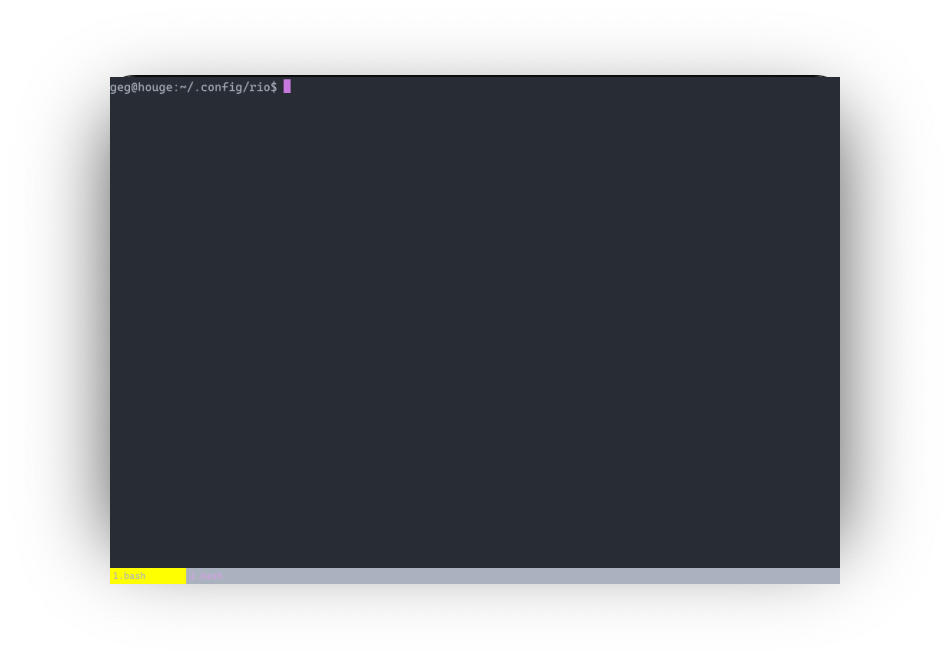
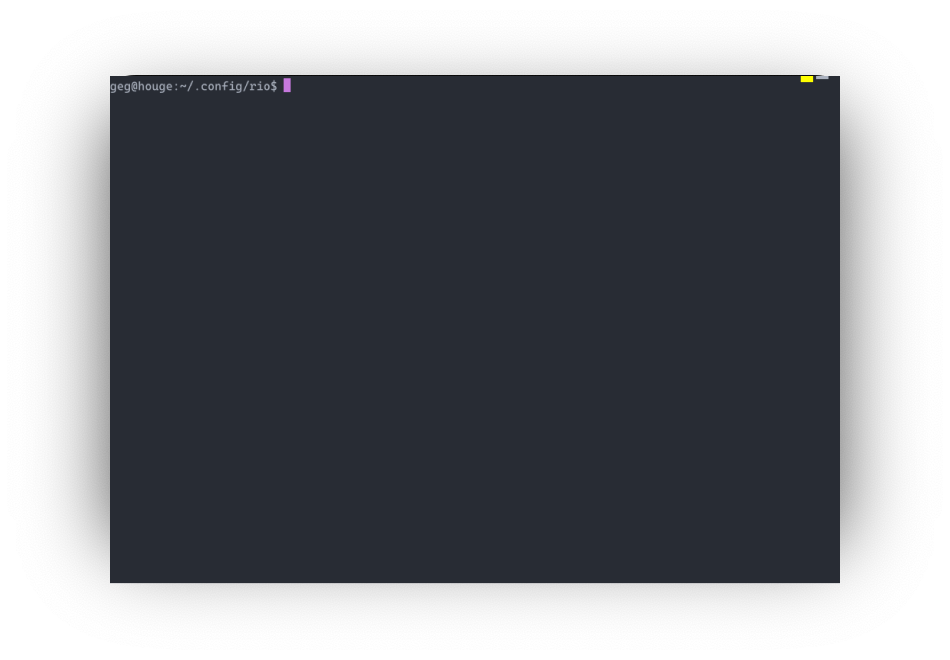
Program and path
It is possible to use both path and program at the same time.
The example below sets #FFFF00 as color background when in the /home path and nvim is open.
Note: path is only available for MacOS, BSD and Linux.
The configuration would be like:
[navigation]
color-automation = [
{ program = "nvim", path = "/home", color = "#FFFF00" }
]