Themes
The configuration property theme is used for specifying the theme. Rio will look in the themes folder for the theme.
You can see common paths for the themes directory here:
Note: Remember to replace "YOUR_USERNAME" with your actual user name.
| Platform | Path |
|---|---|
| Mac | /Users/YOUR_USERNAME/.config/rio/themes |
| Linux | /home/YOUR_USERNAME/.config/rio/themes |
| Windows | C:\Users\YOUR_USERNAME\AppData\Local\rio\themes |
In the example below, we will setup the Dracula theme for Rio. The theme can be downloaded from github.com/dracula/rio-terminal.
After downloading the dracula.toml file, move it inside the folder themes in the configuration folder.
# ~/.config/rio/config.toml
theme = "dracula"
It should look like this:
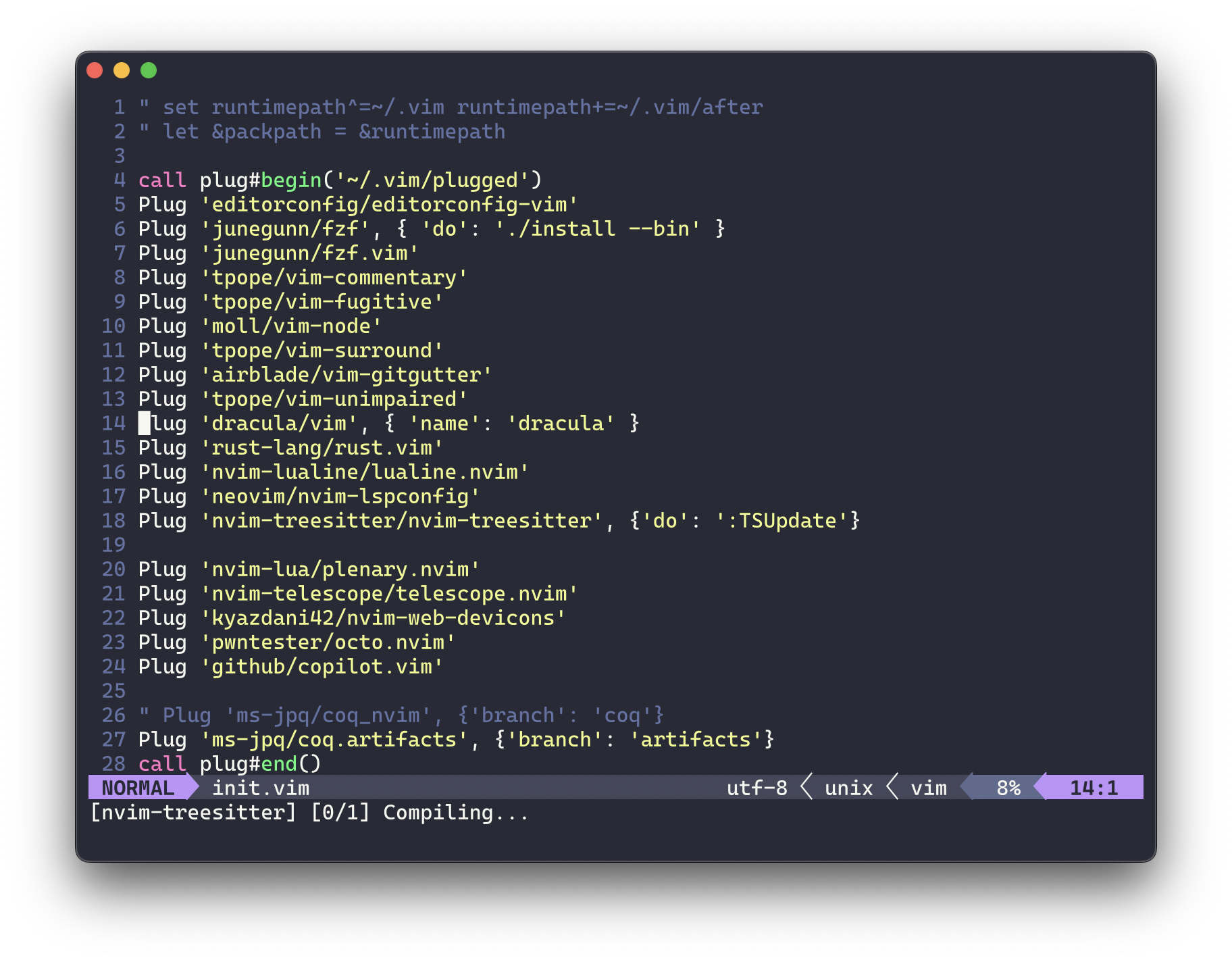
Another option would be to install the Lucario color scheme for Rio terminal, by moving the downloaded file to ~/.config/rio/themes/lucario.toml and setting the theme property:
# ~/.config/rio/config.toml
theme = "lucario"

You can find more than 250 themes for Rio terminal in this repository: mbadolato/iTerm2-Color-Schemes/tree/master/rio.
Building your own theme
Building your own theme for Rio is very straightforward.
Simply create a new theme file in your configuration themes folder (E.g. ~/.config/rio/themes/foobar.toml) and choose your preferred colors:
Note: Missing fields will use the default for Rio.
# ~/.config/rio/themes/foobar.toml
[colors]
background = ""
foreground = ""
selection-background = ""
selection-foreground = ""
tabs-active = ""
cursor = ""
vi-cursor = ""
# Regular colors
black = ""
blue = ""
cyan = ""
green = ""
magenta = ""
red = ""
tabs = ""
white = ""
yellow = ""
# Dim colors
dim-black = ""
dim-blue = ""
dim-cyan = ""
dim-foreground = ""
dim-green = ""
dim-magenta = ""
dim-red = ""
dim-white = ""
dim-yellow = ""
# Light colors
light-black = ""
light-blue = ""
light-cyan = ""
light-foreground = ""
light-green = ""
light-magenta = ""
light-red = ""
light-white = ""
light-yellow = ""
After that all you have to do is set the theme property in your configuration file.
# ~/.config/rio/config.toml
theme = "foobar"
Proud of your new theme? Why not share it on the Rio Discord!